Calculate Site Prices is a manual process used to execute and calculate new item prices based on Price Rules, Item Rules or Pricing Rule Groups for specific Sites. When run and posted, future item prices are created and populate the Future Price column on items Sites Pricing tab. Future price becomes Current L1 Price when the Update Item Prices SRV task runs manually or as a scheduled service.
| Access |
| Grant permission to User Profiles in Access User Profiles > select a User Profile > Menu Security > Inventory > Main Menu > Pricing. |
| Grant permission to User Profiles in Access User Profiles > select a User Profile > Security > Inventory > Pricing > Calculate Site Prices. |
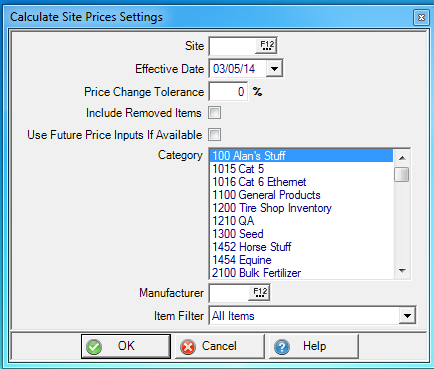
Enter the Site ID or select F12 to search.
Select the Effective Date the price change should become effective, defaults to the current date.
Set a Price Change Tolerance to see only the items that the new calculated price would change from the current price by this percentage. The default is zero which includes all items with a price change.
Select the Include Removed Items checkbox to include removed items in this price change.
Check Use Future Price Inputs if Available to use Future Prices instead of Current Prices as inputs when Future Prices are available.
Select multiple or one item Category to calculate future prices.
To filter items by Manufacturer ID, click into the field and enter the ID or select F 12 to search.
Item Filter - Select the drop down menu and select
- All Items - All Items in the selected category will be listed
- Activity in Last 6 months - Only items with activity in the last six months will be listed.
Select OK. The items with a change in the price rule input on their associated Price Rule will be listed.
Calculate Item Prices detail
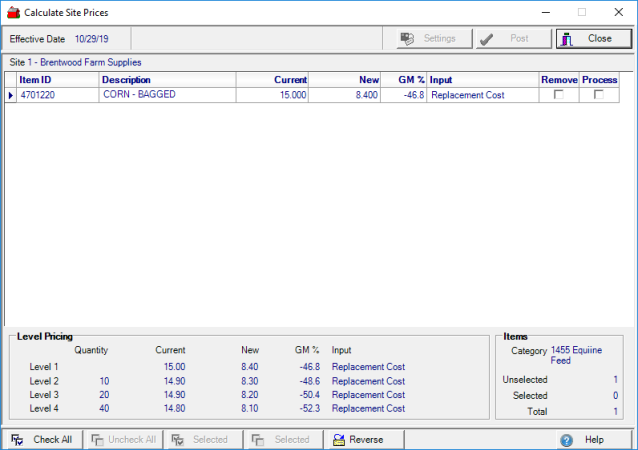
The Effective Date selected on the Calculate Item Prices Settings.
Select Settings to retrieve the Calculate Item Prices Settings window to modify any current selections like Effective Date or Category.
After the item list is reviewed, select Post to transfer updated prices to the Items Future Price column.
![]() In addition, the Update Item Prices SRV task must run either manually or as scheduled to transfer the calculated Item price to the Item Current price tab.
In addition, the Update Item Prices SRV task must run either manually or as scheduled to transfer the calculated Item price to the Item Current price tab.
Close this window.
Item Grid
Items listed have experienced a change to the input on their price rule and may not include all items in a category. Items shaded in green have On Hand Quantity, a white background indicates zero On Hand Quantity.
The grid displays
- Item ID - Item ID for items in the selected category.
- Description - Item Description for included items.
- Current - Current L1 price on the item.
- New- New Price of the item that will become the Current L1 price.
- GM % - Gross Margin Percentage updates whenever a price is entered in the New column.
- Input - Indicates the Input used to calculate the New Price.
Click the Remove checkbox to remove the item from the Price update.
Select Process to include the item in the Price update.
Level Pricing
Select each item to review the Current Level Pricing, new pricing and the quantity affected by Calculate Item Prices.
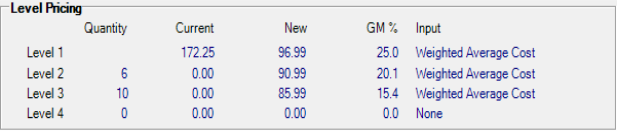
Items displays the status of number of items selected and will be updated when Post is selected.
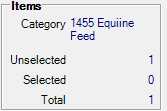
Use the buttons at the bottom of the grid to select or unselect all items at one time.

Check All - Select all Items Process column.
Uncheck All - Un-select all Items Process column.
Selected - Select the item selected.
Reverse - Undo the function just performed.